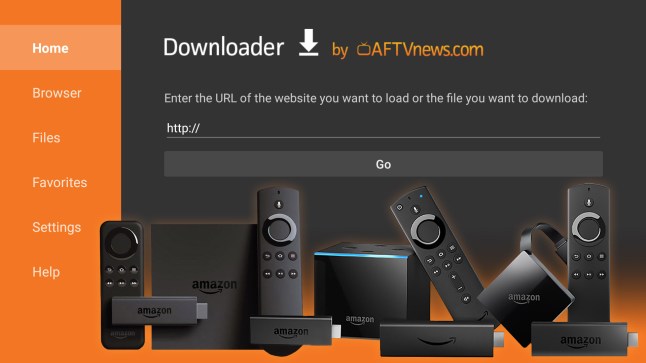Amazon's Fire Stick is a multimedia streaming device that plugs into your TV's HDMI port, allowing you to access a wide variety of streaming content. It is designed to offer a complete entertainment experience by integrating popular streaming services such as Netflix, Amazon Prime Video, Disney+, Hulu, YouTube, and many more.
Explore Our IPTV Service Offers
The Fire Stick system is based on the Android platform, which means you can use the same IPTV applications as on other Android devices, such as IPTV Smarters Pro. However, these applications are not directly available in the Amazon store, requiring an alternative method to install them and enjoy IPTV services on the Fire Stick.
To install IPTV players outside of the Amazon App Store, we will use an application called "Downloader."
What is Downloader for Fire Stick? Downloader is the most popular download tool for the Fire Stick. It allows you to install applications that are not available in the Amazon App Store, such as IPTV players.
Downloader by AFTVnews allows you to download files from the internet directly to your Fire Stick and Fire TV. If you have a link to a file on the internet, you can simply enter that address and download the files without needing to open a web browser.
Additionally, this application has a built-in browser that you can use to download files from websites. You can also use it to browse the internet like any other web browser.
Although Downloader can download any file, it is primarily used to download APK files of third-party applications not available on the Amazon App Store.
How to install the Downloader application on Fire Stick?
"The Downloader application is available on the Amazon Store. Here's how to install it:
1. Navigate to the home screen and use your remote to go to "Search" in the "Find" section."

2. Search for "Downloader" on Fire Stick

How to prepare the Fire Stick for using Downloader?
To prepare your Fire Stick for using Downloader, you'll first need to make a few adjustments in the settings. By default, the security configuration of the Fire Stick prevents the installation of third-party applications, meaning you won't be able to use Downloader to download apps unless you make these changes.
Here are the steps to allow the installation of apps from unknown or third-party sources on your Fire Stick:
1. Go to the home screen of your Fire Stick and click on the Settings icon.
2. Scroll down to "My Fire TV" and select this option.
3. Choose "Developer options" from the menu.
4. Select "Install unknown apps" or "Apps from unknown sources."
5. Find the Downloader app in the list and enable the option to turn it "ON."
Once these steps are done, your Fire Stick will be ready to use Downloader to download and install third-party apps safely.

How to use Downloader to download IPTV applications on Fire Stick?
After successfully completing the initial steps, you can now open the Downloader application. When you launch the app for the first time, some pop-up windows may appear. Close them by selecting the appropriate options. Once you have accessed the main screen of the app, click on the text field as shown in the image below

You just need to enter the download link of the desired application in this pop-up window using the on-screen virtual keyboard, and then click 'Go' to start the direct download.
The download codes for IPTV players on Fire Stick?
Here are the download codes for a few applications:
IPTV Smarters Pro —> 80911
TiviMate —> 18242
XCIPTV —> 40659
iMPlayer TV IPTV Player —> 82375
Purple IPTV —> 721561
Here's an example: "iptv smarters pro